Like all other applications, Network Manager window has own main menu. This chapter describes all menu parts with its functionality.
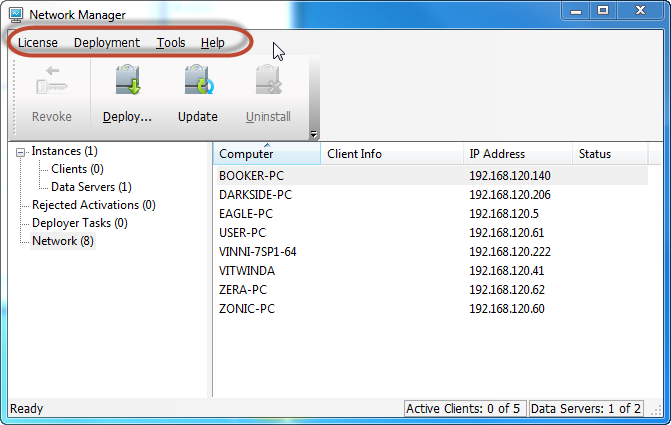
License menu
This menu contains the following items:
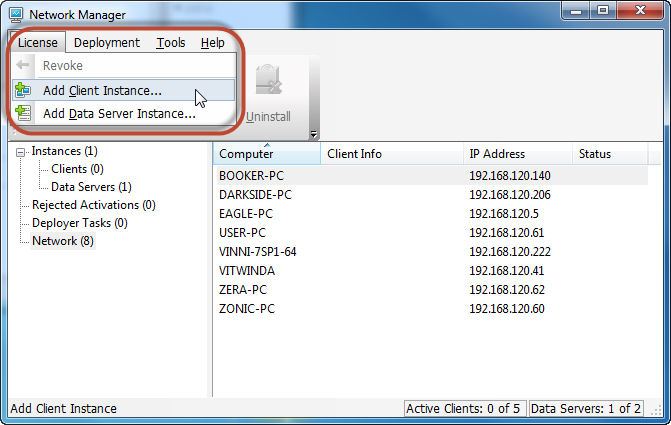
- Revoke — select activated Client or Data Server and then click this menu item to cancel activation.
- Add Client Instance... — this menu item will open your default web-browser on your Disc-Soft.com account to configure new order to buy additional Client instances.
- Add Data Server Instance... — this menu item will open your default web-browser on your Disc-Soft.com account to configure new order to buy additional Data Server instances.
Deployment menu
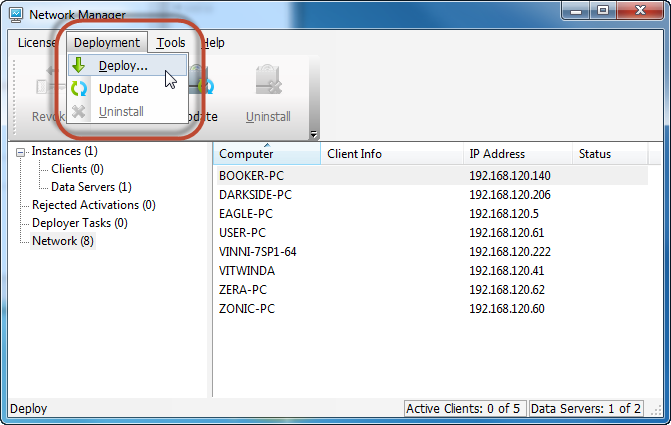
This menu contains the following items:
- Deploy... — select Network filter in the left pane and then select remote computer where you want to install DAEMON Tools Net. Click this menu item to perform deployment.
- Update — select Instances filter in the left pane and then select remote computer where you want to update DAEMON Tools Net instance. Click this menu item to perform update operation.
- Uninstall — select Instances filter in the left pane and then select remote computer from where you want to uninstall DAEMON Tools Net instance. Click this menu item to perform uninstall operation.
Tools menu
File menu includes the following menu items:
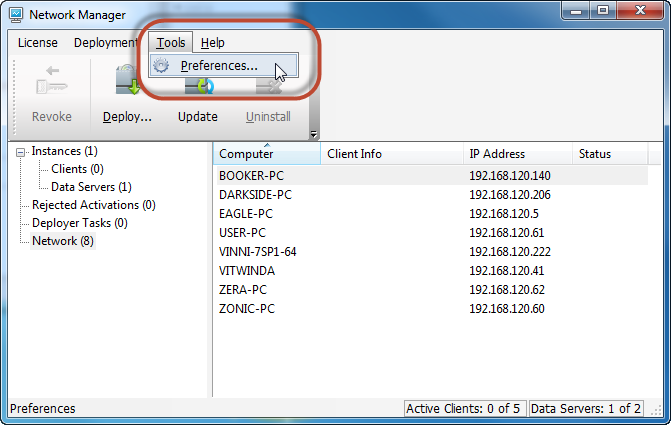
- Preferences — Opens the Preferences window. You can check or uncheck the needed options, choose a language for program interface etc.
Help menu
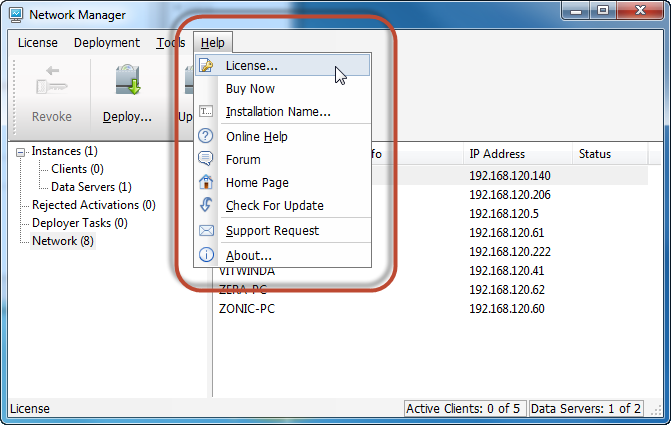
This menu contains the following items:
- License — Allows you to change license parameters without reinstalling: from Trial License to Paid License or update license information if you have bought additional instances.
- Installation Name — displays current software installation name and allows to change it.
- Online Help — Opens the online program's manual you are currently reading.
- Forum — On DAEMON Tools Forum you can get help from our community.
- Home Page — Opens DAEMON Tools site in your default browser.
- Check For Update — Allows you to check if a newer DAEMON Tools Net version is released and available for you to download.
- Support Request — Redirects you to Disc-Soft.com website where you can send a message to Technical Support of DAEMON Tools products.
- About — Opens About dialog that includes information about application.