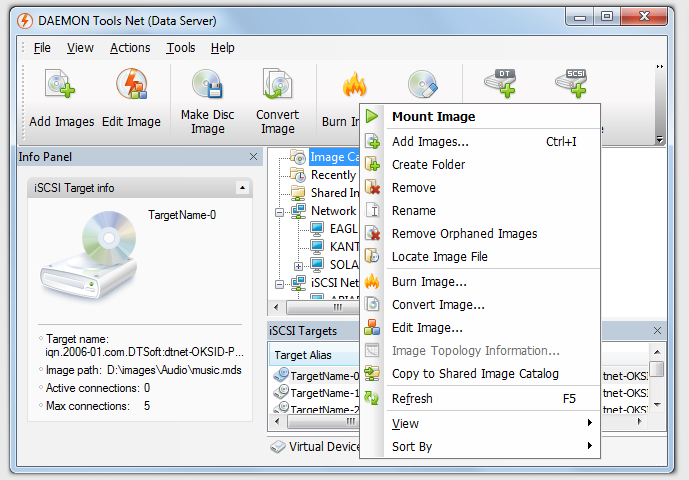This functionality allows to share all images stored in Image Catalog on your Data Server over your local network. Image catalog XML file is published in LAN over 3260 TCP port. Access to disc image files is realized over Windows File Sharing.
Open DAEMON Tools Net Data Server main window. Navigate to Image Catalog and select some image. Right-click on the image and then click Copy to Shared Image Catalog to add disc image to shared catalog. This disc image will appear in Network Images folder on clients.
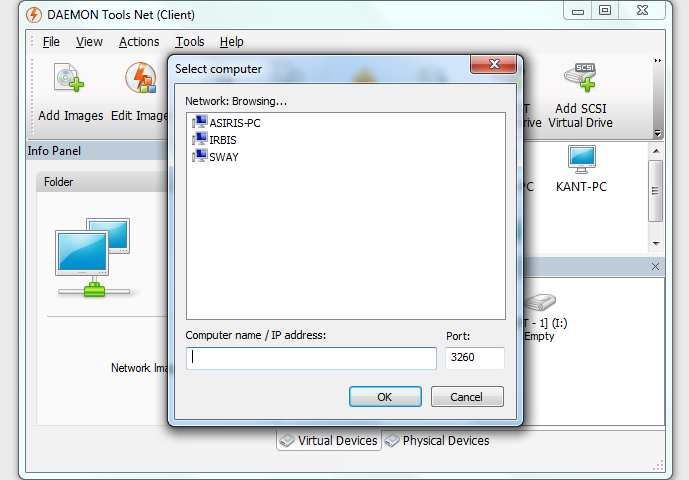
Images sharing functionality uses Windows File Sharing (standard SMB protocol). Access to images files can be granted depending on NTFS permissions which can be set from DAEMON Tools Net. Open main DAEMON Tools Net Data Server window and select some image in Shared Image Catalog. The right-click on the image and click Image permissions... to open standard Permissions for Security Windows dialog.
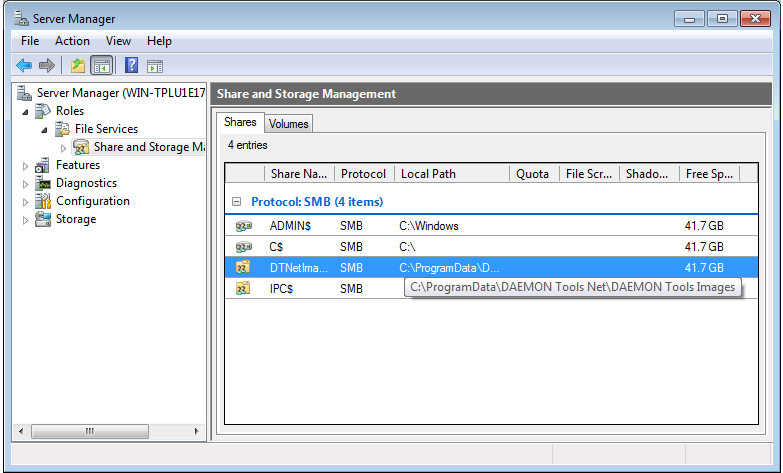
DAEMON Tools Net Data Server adds special folder C:\ProgramData\DAEMON Tools Net\DAEMON Tools Images. NTFS hard links are added to this folder for every disc image which was copied to Shared Image Catalog. This method is used to share disc images from single NTFS folder, because image files can be physically stored in different folders.
C:\ProgramData\DAEMON Tools Net\DAEMON Tools Images folder is shared via SMB protocol for Everyone as read-only. It is hidden share (share name contains $ symbol) which you can see in Server Manager or Computer Management MMC console.
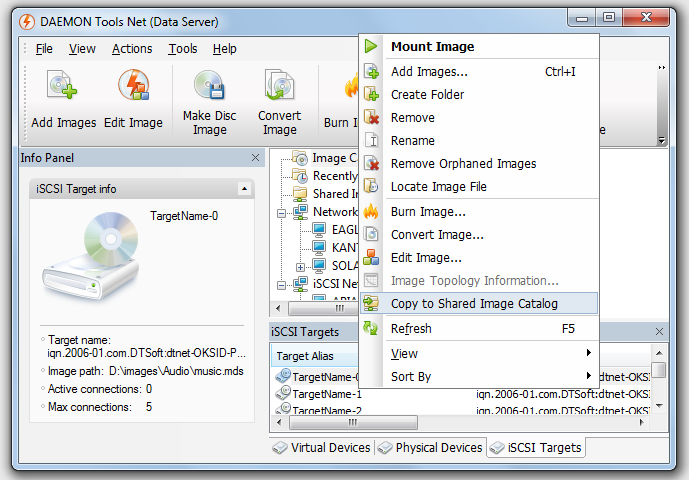
How it work on the client side.
You have already copied some images to Shared Image Catalog. Open DAEMON Tools Net Client application on one of your workstations. Right-click on Network Images folder in the Image Catalog pane and select Add computer... menu item to add your Data Server. Select your Data Server from the computers list or enter computer name or IP address manually. Leave standard 3260 port if you did not changed Application port setting in Network Service Manager on your Data Server. Click OK to add the server. As result you will see all images which were shared through Shared Imaged Catalog on DAEMON Tools Net Data Server. You can mount these images to any virtual drive on the client.
In such case access to disc images will be the same like you simply mounted image file from network share with UNC path.